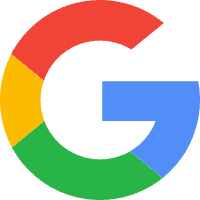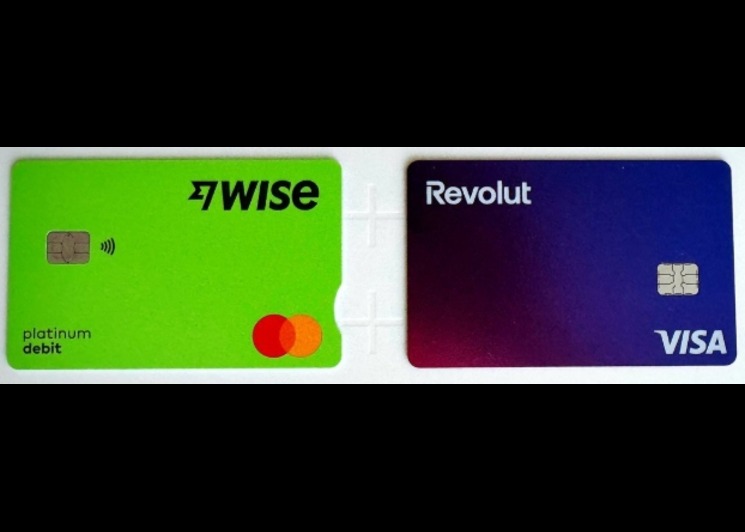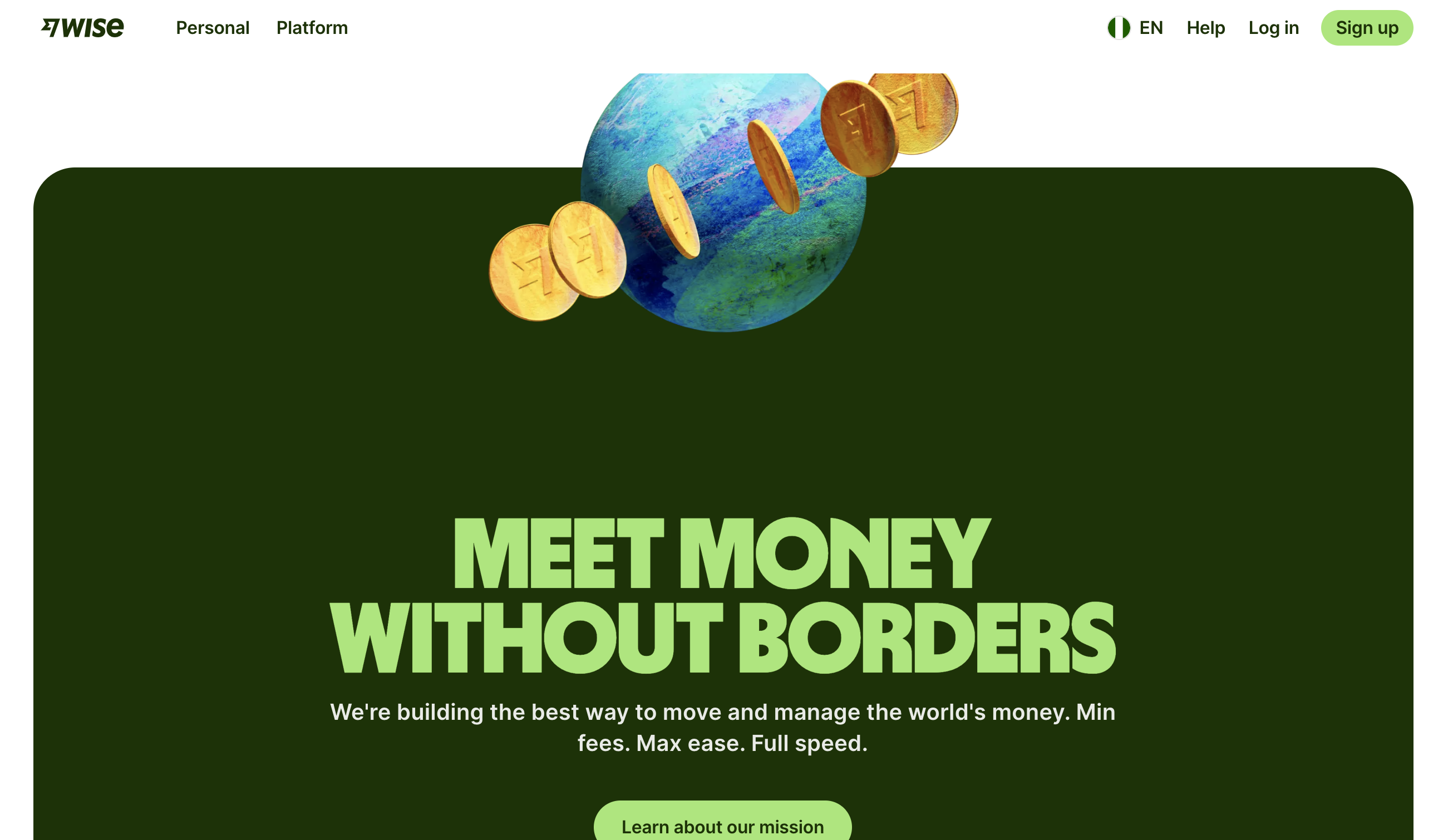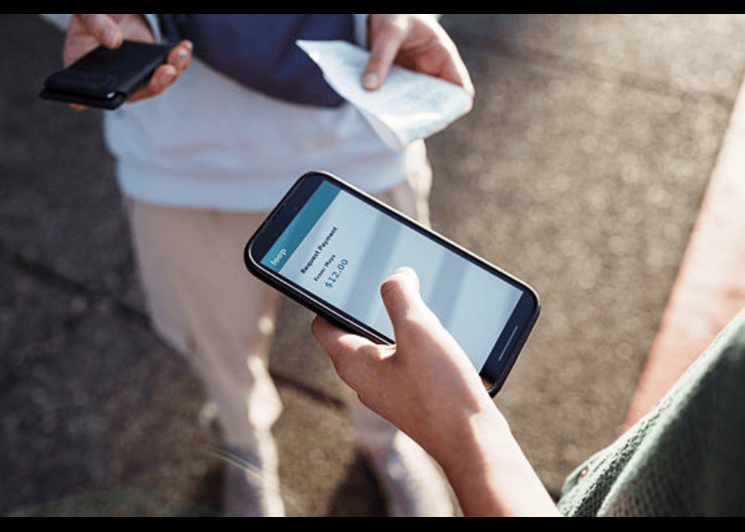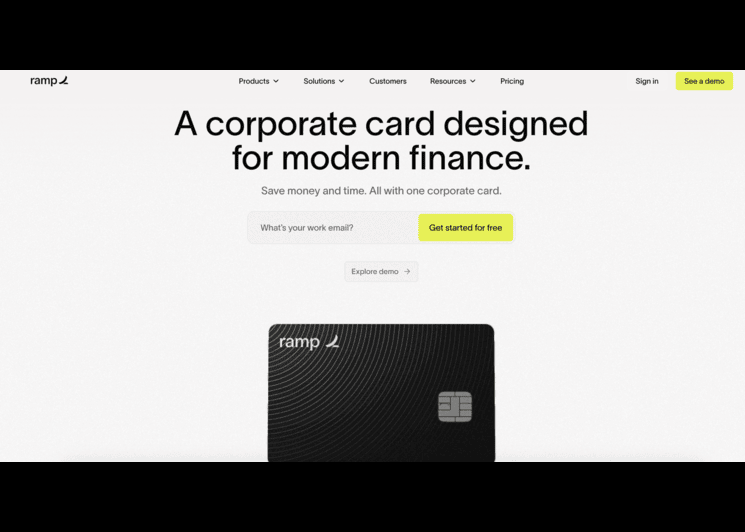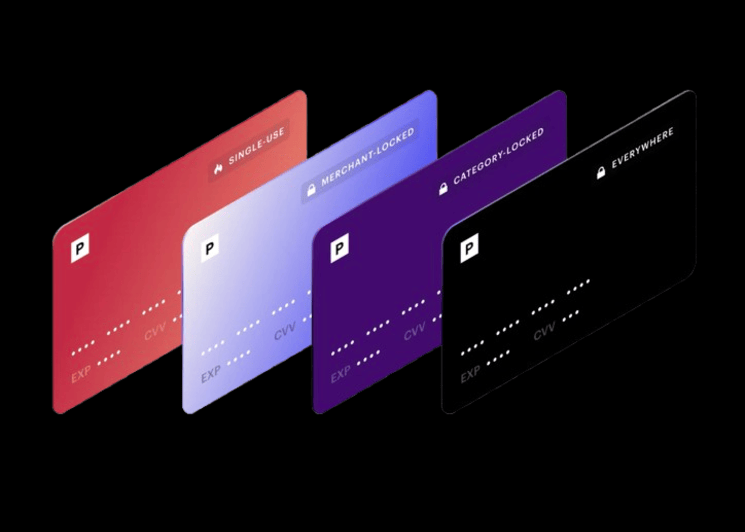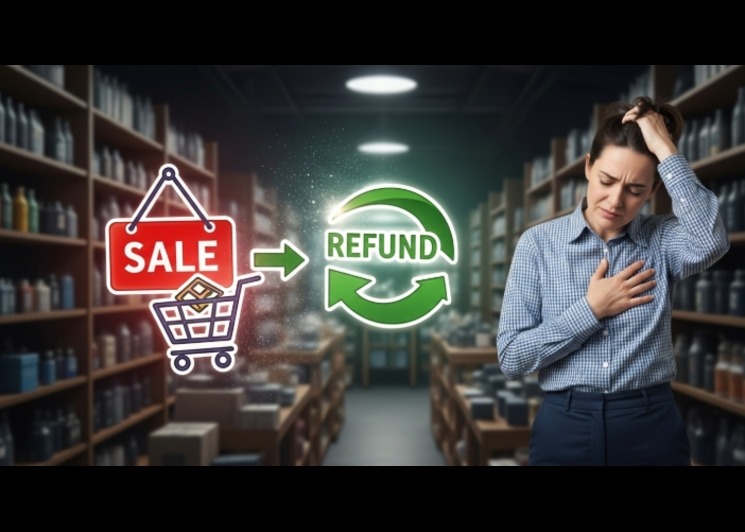Google Advertising Cost: How Marketers Use Virtual Cards to Stay in Control
Running ads on Google sounds easy until you start tracking how fast the numbers move. One campaign does well, another drains your budget overnight, and before you know it, you’re overspending. That’s the reality of digital advertising in 2025, high competition, fluctuating costs, and tighter margins.
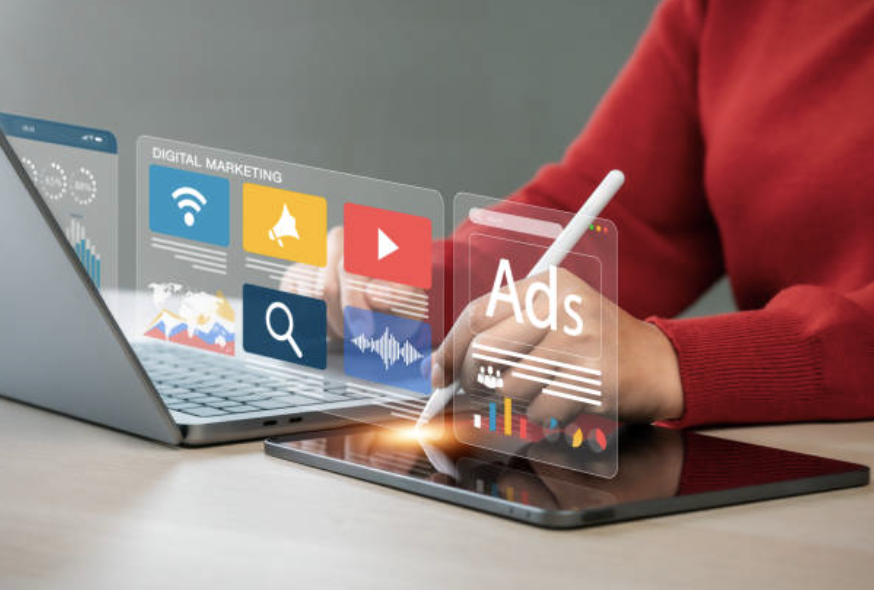
The smart fix isn’t always to spend less, but to manage better. That’s why more advertisers now use virtual cards to handle Google Ads payments. They help set clear budgets, limit overspending, and keep payments secure. Before you launch your next campaign, it’s worth understanding how Google advertising cost works and how virtual cards can help you stay in control. These numbers vary widely by industry.
If you run multiple campaigns each month, these numbers add up fast. The goal isn’t to avoid spending, it’s to spend wisely.
Understanding Google Advertising Cost
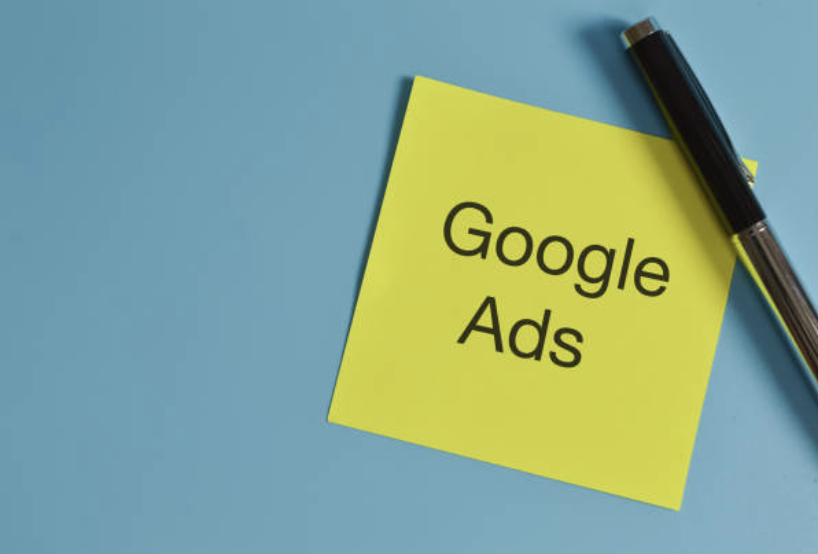
Google Ads runs on an auction model. You bid on keywords, and the price you pay depends on competition, quality, and demand.
Here’s the basic structure:
- CPC (Cost per Click): You pay when someone clicks your ad.
- CPM (Cost per 1000 Impressions): You pay based on views, not clicks.
- CPA (Cost per Acquisition): You pay when someone completes a desired action, like signing up or buying.
Average Google Ads cost in 2025 looks like this:
- Search Ads: Between $1 and $4 per click
- Display Ads: Around $0.30 to $1 per click
- YouTube Ads: Between $0.05 and $0.30 per view
What Drives Your Google Ads Cost
Several factors influence what you pay.
a. Keyword Competition
Popular keywords cost more. “Insurance quotes” or “buy crypto” attract dozens of advertisers bidding for the same clicks.
b. Quality Score
Google rewards high-quality ads. If your ad is relevant and gets a good click-through rate, you’ll pay less for each click.
c. Ad Relevance and CTR
Better ad copy equals better performance. A higher CTR signals relevance, lowering your CPC.
d. Device Type and Audience
Mobile traffic often costs less than desktop, but it depends on your target audience.
e. Location and Timing
Advertising in the U.S. or UK costs more than in emerging markets. Peak hours or seasonal demand (like holidays) can also raise prices.
The Challenge with Managing Google Ad Payments
Paying for Google Ads sounds simple, until you scale.
Many agencies and marketers face these problems:
- Overspending: Without limits, campaigns run longer than planned.
- Failed Payments: One declined card can pause multiple ad accounts.
- Poor Tracking: When several cards or people handle payments, reconciliation becomes messy.
- Fraud Risk: Storing physical card details online opens doors for unauthorized charges.
Potential Limitation & Things to Watch Out For
While Bycard offers strong advantages, there are a few details every advertiser should keep in mind for seamless Google Ads integration.
1. Google’s Policy on Payment Methods and Virtual Cards
Google accepts many virtual cards, including Bycard, but the card must meet their verification standards. Always ensure you use legitimate and compliant VCCs from trusted providers. Avoid unverified third-party services that may not work with Google’s system.
2. Ensure Billing Address Matches
When adding your Bycard VCC to Google Ads, use the same billing address linked to your Google Ads account. A mismatch can cause verification errors or payment rejection. Always double-check address formatting (especially ZIP codes and regions).
3. Keep Enough Funds on the VCC
Google Ads charges dynamically as your campaigns spend. If your VCC runs out of funds, Google may pause your ads. Regularly monitor balances and top up before they hit zero. Set internal reminders or alerts to avoid downtime.
4. Reactivating or Replacing Cards
If a card expires, fails, or is flagged, create a new one immediately from your Bycard dashboard. Add it to Google Ads and resume payments without losing campaign data.
Bycard makes this simple, you can clone an old card’s details or create a new one within minutes.
5. Understand Fee and Currency Settings
Although Bycard maintains transparent pricing, pay attention to exchange rates when funding in different currencies. Ensure you select the correct wallet currency that matches your Google Ads billing currency to avoid conversion fees.
What Is Bycard & Why It Works for Google Ads
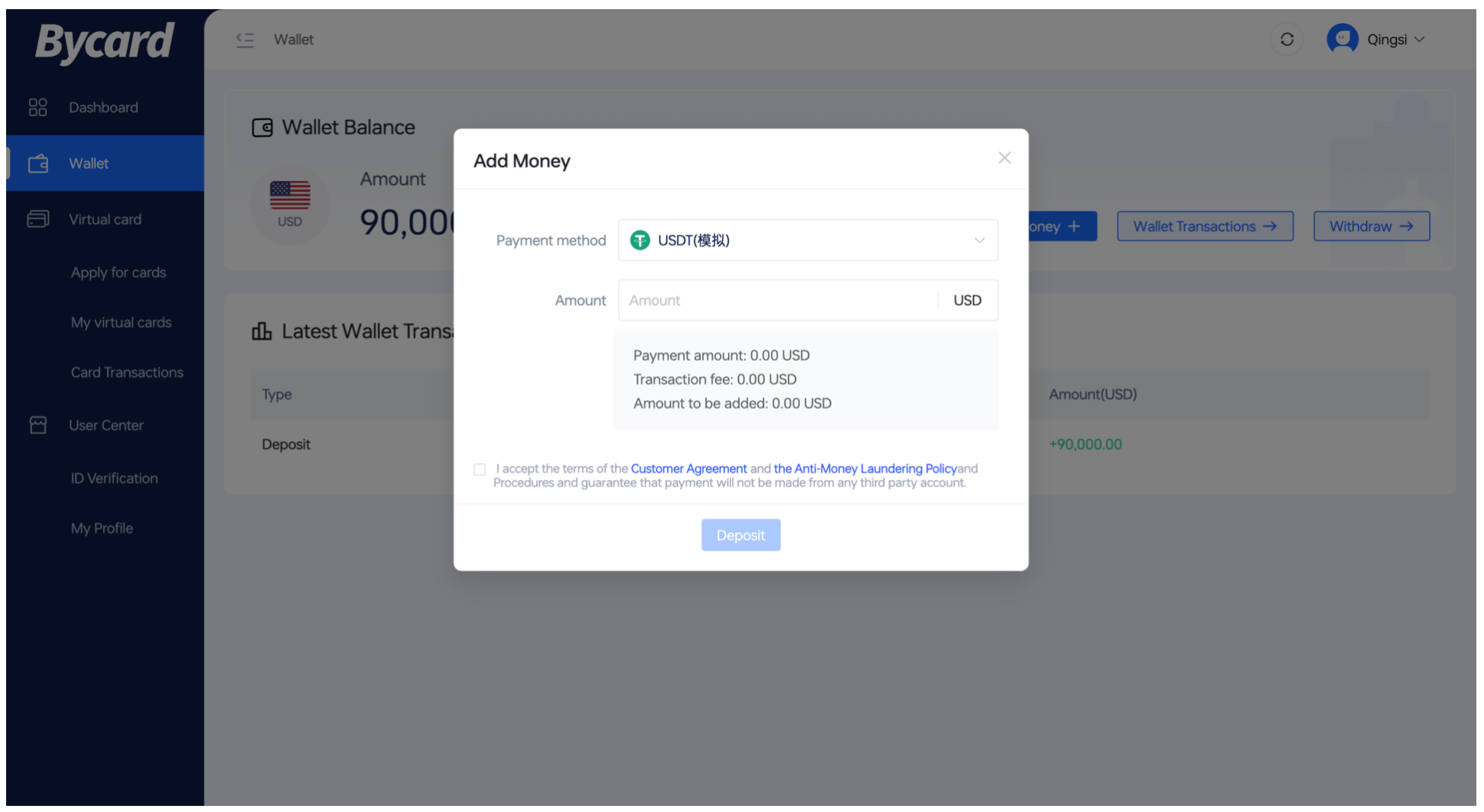
Bycard is a virtual payment platform built for online advertising and global transactions. It helps businesses, marketers, and agencies manage payments across multiple ad networks including Google Ads, without depending on physical bank cards.
At its core, Bycard provides Virtual Credit Cards (VCCs) that give advertisers more control over ad spend, transparency, and security. Each card is digital, created instantly, and customizable with spending limits. This makes it ideal for managing several campaigns or accounts without mixing payments.
Why it works for Google Ads:
Google Ads requires consistent, verified, and secure payment methods. Many advertisers face problems when traditional cards get declined, reach limits, or cause billing delays. Bycard’s system solves that by offering:
- Instant card creation: Generate VCCs in minutes for any Google Ads account.
- Budget limits: Cap spending per campaign or client.
- Fraud prevention: Use unique cards for each campaign to isolate risk.
- Ease of replacement: Freeze or delete any card instantly if needed.
Bycard’s VCCs are supported by Google Ads as valid payment methods. Each card includes a standard 16-digit number, CVV, and expiry date, just like a physical card. You can add it directly to your Google Ads billing page and start running ads immediately.
For advertisers handling multiple accounts or working with international teams, Bycard simplifies budget management and offers multi-currency support. You load funds in your preferred currency, convert when needed, and keep your ad payments consistent without interruption.
How to Set Up Bycard for Google Ads Payments
1. Register & Verify
Go to Bycard’s website and create an account with your name, business details, and email.
Complete identity or business verification to secure your account and meet payment rules.
2. Fund Your Wallet
Add money to your Bycard wallet through bank transfer, crypto, or other supported options.
Your wallet balance funds all virtual cards you create for ad payments.
3. Create a Bycard VCC
Click “Create Virtual Card” in your dashboard.
Set a spending limit, name the card (e.g., “Google Ads – Q4”), and get your card details instantly.
4. Add VCC to Google Ads Billing
In Google Ads, go to Billing → Payment Methods → Add Payment Method → Credit or Debit Card.
Enter your Bycard card details and use the same billing address as your Google Ads account.
5. Verify & Activate
Google will make a small test charge (under $1) to verify the card.
Once confirmed, your Bycard VCC becomes an active payment option.
6. Start Campaign Payments
Set your ad budgets and launch campaigns.
Google will charge your Bycard VCC automatically, and you can track all payments in your Bycard dashboard
Conclusion
Managing Google Ads costs is about control, not luck. The more visibility you have over your spend, the better your results. That’s where Bycard gives you an advantage.
With Bycard’s virtual credit cards, you decide how much to spend, where to spend, and who spends it. You avoid billing errors, payment delays, and unnecessary losses. Whether you’re a solo marketer or part of an agency handling multiple accounts, Bycard helps you stay organized and in charge.
If you run Google Ads, switch to smarter payment management. Use Bycard VCCs to fund campaigns safely, track spending in real time, and focus on what matters, making your ads perform better